Each theme that you can choose on Swite has dynamic sections, that are sections directly connected to your social networks and that updates themselves with the content from your social networks.
To recap:
- in Social Networks you choose which social you want to connect to your site
- in Content Manager you can manage the content imported
- the elements on your site where you will see the content imported from your social networks are the dynamic sections
Let'see which are the dynamic sections on Swite.
Photos section
The Photos section shows on your site the photos that you import from your social networks; in this section is not possible to upload directly pictures from your computer or your smarthphone.
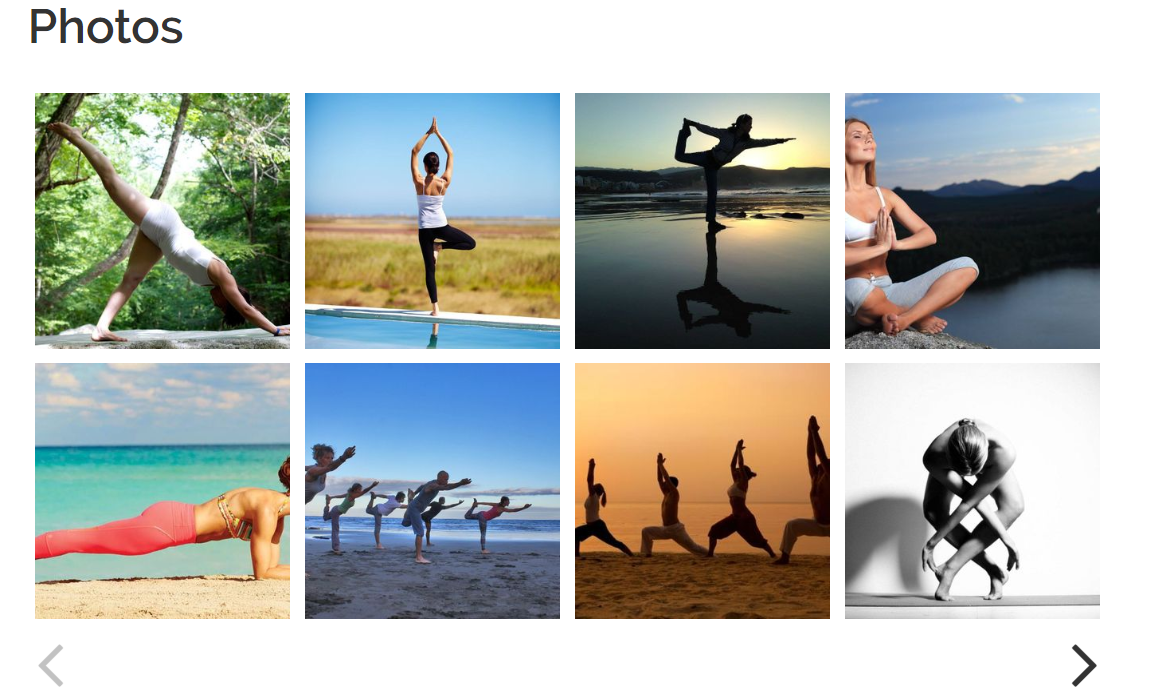
You can decide which social network to import content from in the Social Networks page. Depending on the level of privacy set in your social networks, some photos may be imported in the Pending section of the Content Manager.
If on your social networks you are posting not just pictures alone, but pictures together with some text (more than 70 characthers), then you will be able to choose in which section of your site this content has to be imported (between Photos and Thoughts).
Also, directly on the Photos section - after clicking on Site Editor - you can decide to hide some content just by clicking on the picture and selecting the eye icon.
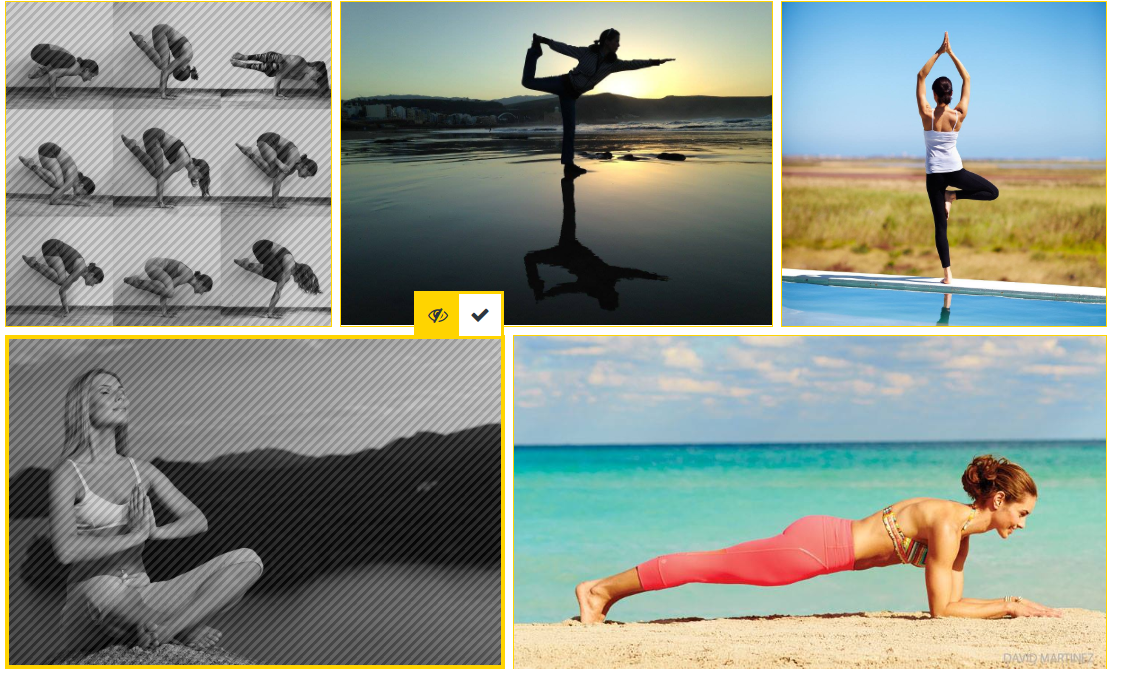
At this point the picture will have a grey filter, to indicate that it is hidden, To make it visible again, you just need to click on the eye again.
If you make any changes to this section, remember to click on the Save button.
Videos section
In this section you will find the videos that you post on your social networks and that are imported and published on your site. Also in this case, it is not possible to upload videos directly here from your devices.
As for the Photos section, there may be some videos that due to the privacy settings on your social networks are not automatically displayed on your site; you will find them in the Pending seciton of the Content Manager.
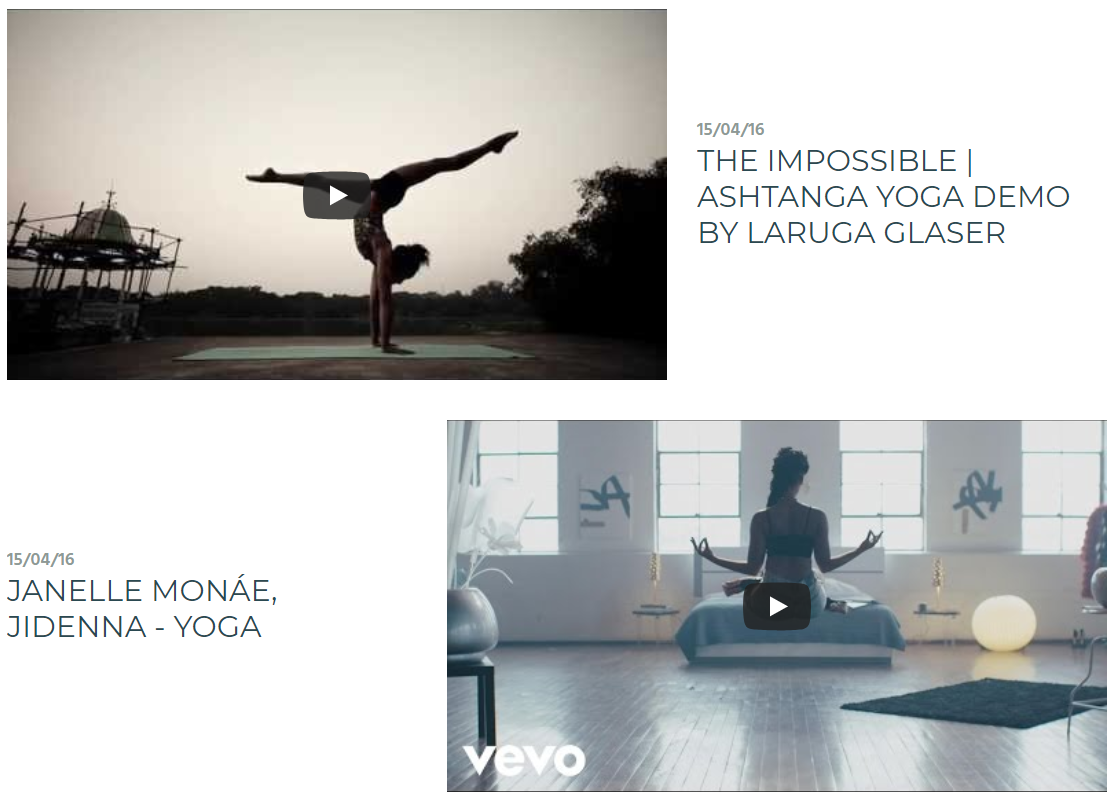
Also in this case, going on Site Editor and then directly on the Videos section, you'll be able to hide some content just clicking on the eye icon.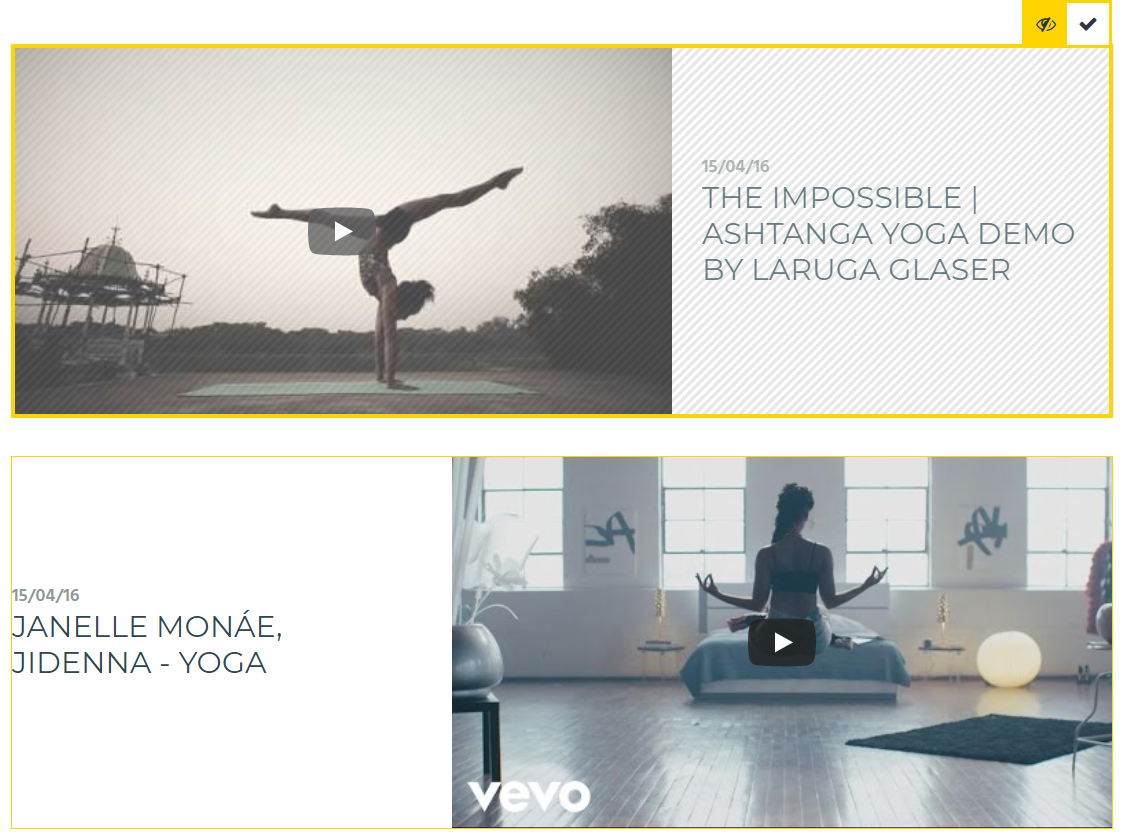
Remember that this section plays videos directly from the social network connected, so for example if your Instagram account is private, the video will not work on your site. The same happens for videos uploaded on Facebook where the privacy is set on "friends only".
Thoughts section
The Thoughts section displays the status posts from your social networks, so for example your posts on Facebook or your tweets.
If you post something but in the post you have also one picture or more, then this content could be imported in the Photos section. This depends on the lenght of the text on the post:
- with some pictures and a text with less than 70 characters the content si automatically imported in the Photos section
- if the text has more than 70 characthers, then you'll be able to choose whether to display the content in the Photos or in the Thoughts section
As for the other sections, to hide the content displayed just click on Site Editor and then on the eye icon on the post you want to hide.

Reviews section
The Reviews section is available only on Business themes and shows on your site the reviews of your Facebook Page.
If you don't have a Facebook Page connected, or you don't have any reviews on your page, then you won't be able to activate this section.

Comments