You can customize different elements on your site. First of all, enter your site and click on the Site Editor button, the from here you'll be able to edit the Themes, the Style and your site Sections.
Here's how you can do this from your computer:
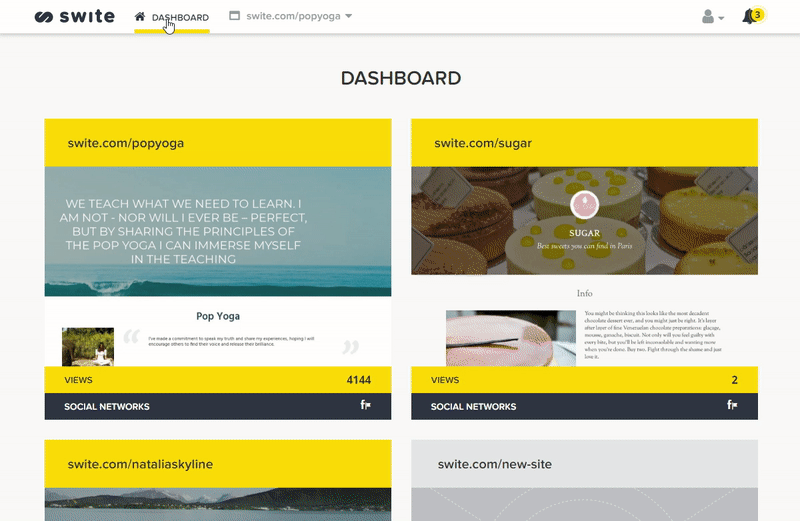
And from your smartphone:
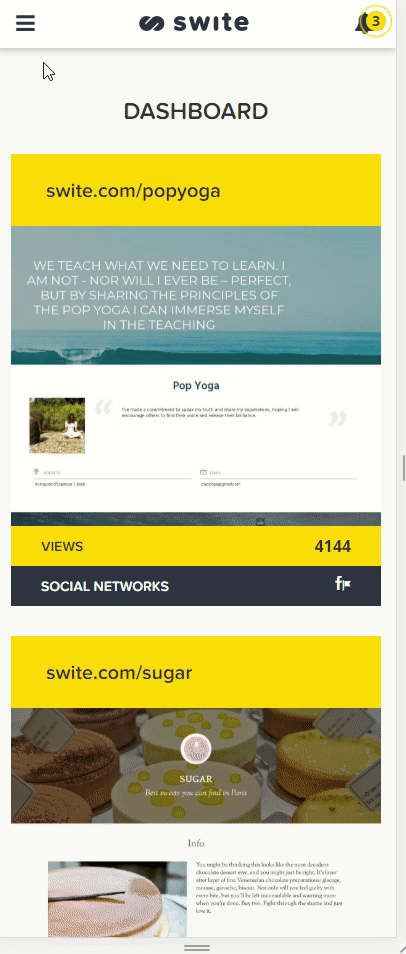
Let's see what you can do by changing the themes, the style or the sections.
Change the themes
When you first created your site, you chose a theme to start, remember?
Well, now if you want you can change it. You just need to click on Site Editor and then to select Themes. Just remember that this action will change the graphic appearence of your site.
For example, if you maintain the same theme but you choose to change from the Personal version to the Business one, you will see more sections available.
Each theme has its own charactheristics. We suggest, before changing it, to check the preview of the theme by clicking on the Show Preview button on each theme.
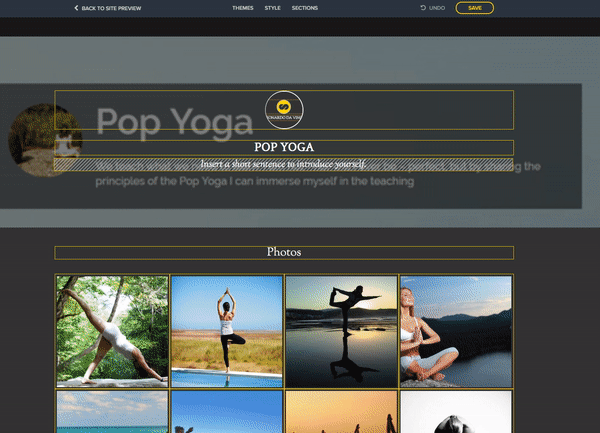
Change the style
By clicking on Site Editor and then on Style you can change the color of some sections on your site.
Depending on the theme you chose, you will have different colors available and selecting them you will see the site changing as shown below.
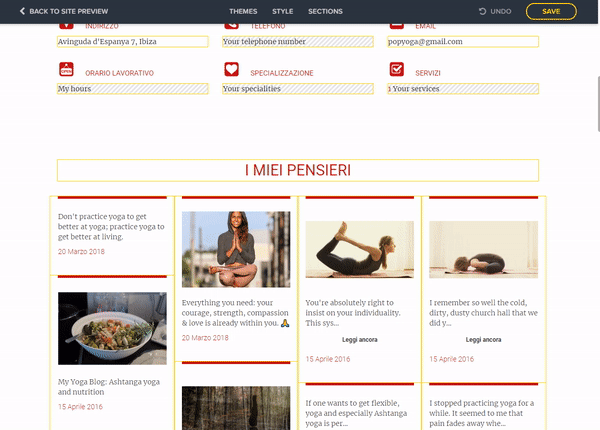
Change the sections
By going on Site Editor e then on Sections you will see a menu opening with your sections listed. The sections are the parts that compose your site. Some of them contains the content imported from your social networks, others can be edited with content manually uploaded.
In the list you see, the sections with the yellow-eye icon are enabled on your site, while the sections with the grey-eye icon are disabled. If you want to enable or disable a section, you just need to click on the eye icon.
As shown below, another thing that you can do here is changing the order of the sections: doing this will change the position of the section in the menu but also on your site.
To do so, just click and hold on the icon  , then you'll be able to move it where you want.
, then you'll be able to move it where you want.
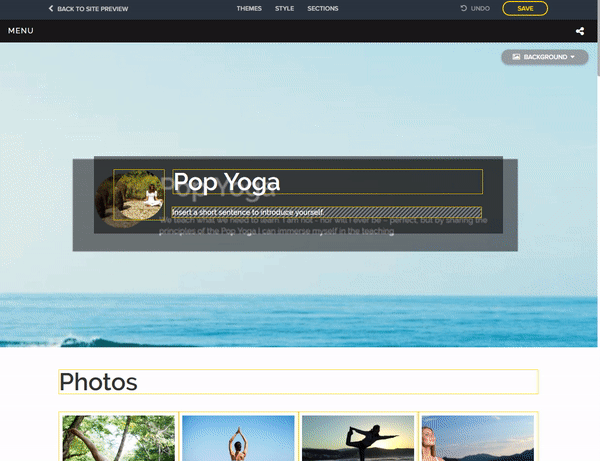
To save any changes in the Site Editor always remember to click on the Save button.

Comments